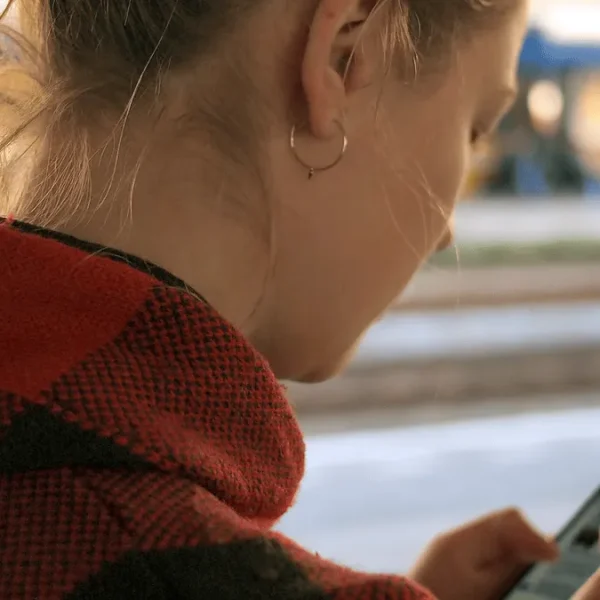Frequently Asked Questions Flapp!

How can I update my user profile information?
From the mobile application:
- Go to “Settings” and click on “Edit profile”
- Modify the desired content (name, surname, username, phone, and/or profile picture)
- Click on “Save”
From the website:
- Access “My profile”
- Modify the desired content (name, surname, username, email, phone, profile picture, and/or application language)
- Click on “Save”
I forgot my password, how can I recover it?
From the mobile application:
- Open the iSocialPro application.
- Click on “If you forgot your password, recover it”.
- Choose one of the options:
- If your account is linked to an email:
- Select “Via email”.
- Enter the linked email address and press “Recover”.
- Open the received email and click on “Reset password”.
- In the recovery tab, enter the new password and click on “Reset password”.
- If your account is NOT linked to an email:
- Select “Going to a registration point”; you will need to go to your center or the service with which your Flapp! account is linked and ask for the administrator.
- If your account is linked to an email:
From the website:
- Open the website flapp.social
- Click on “Forgot your password?”.
- Choose one of the options:
- If your account is linked to an email:
- Select “Via email”.
- Enter the linked email address and press “Recover”.
- Open the received email and click on “Reset password”.
- In the recovery tab, enter the new password and click “Reset password”.
- If your account is NOT linked to an email:
- Go to your center or the service where your Flapp! account is linked and ask for the administrator.
- If your account is linked to an email:
Yes, you can access your profile from multiple devices.
Yes, you can access your profile from multiple devices simultaneously, through:
Mòbil o tauleta amb iSocialPro
Web page from flapp.social
What should I do if I encounter a technical issue with the Flapp tools?
If you encounter a technical issue, please contact us via the support email: isocialpro@isocial.cat.
How can I register a user?
From the mobile application:
- Access the “Users” tab
- Tap the + icon at the bottom right
- Enter the required data
- Tap “Save”
From the website:
- Access the “Users” tab
- Click “+ Create” at the top right
- Enter the required data
- Click “Save”
How do I link to a user?
Access the “Users” tab and search for the username you want to link to using the search bar. Once found, access their profile and send them a linking request. From the app, you can do this by pressing the “Send” button that instantly appears on the screen when you enter the user’s profile, and from the web, by pressing the “Request linking” button that appears at the top right of the screen. The user must accept the invitation for the linking to be effective.
How do I unlink from a user?
Access the “Users” tab and search for the name of the user you want to unlink from using the search bar. Once found, access their profile and press “Unlink user”.
Can I upload a document to the user’s digital safe? How?
Yes, professionals can upload documents to the safes of linked users. To do so, access the profile of the desired user, go to the “documents” section, and press, in the case of the app, “Add new document”. If doing so from the web, you will need to press the “Create” option. Documents uploaded by professionals will appear directly as validated and will also be shared with other professionals linked to the user.
It is important to note that once the document is attached, its type cannot be changed. If you want to do so, the user or professional will need to delete the document and re-upload it, selecting the desired type.
Can the documents stored in the application be downloaded?
Yes, the documents uploaded to the application can be downloaded from any device. The user can download all their documents, and linked professionals can download those documents that have been shared with them. To do this, you need to access the document and follow these steps:
From the mobile application:
- Tap on the three dots at the top right (···)
- Select “Share”
- Select the option “Save to…” and save the document to the desired mobile folder or send it through a platform
From the website:
Left-click on the document and select the type of download you want (for example, save as image to Downloads).
How can I share a document with another professional?
Through the iSocialPro app, you can share documents with other professionals. Simply access the “Services” tab, find the service to which the other professional belongs, and once you find it, click on the message icon next to the professional with whom you want to share the document. Once in the chat, press the icon with the + symbol, choose the type of document, search for it on your device, and upon selecting it, it will be sent directly to the chat.
What security measures are applied to the Digital Safe Box to protect the privacy of documents?
Documents uploaded to the Digital Safe Box can only be viewed by the user and those professionals to whom the user has given permission. Each document stored in the digital safe box can be shared or unshared by the user’s express action and will. This allows them to have absolute control over their own information and who can view or access it.